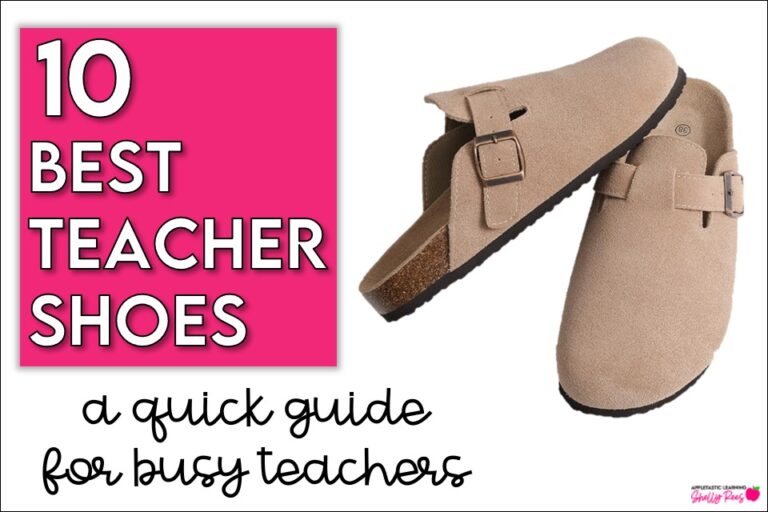
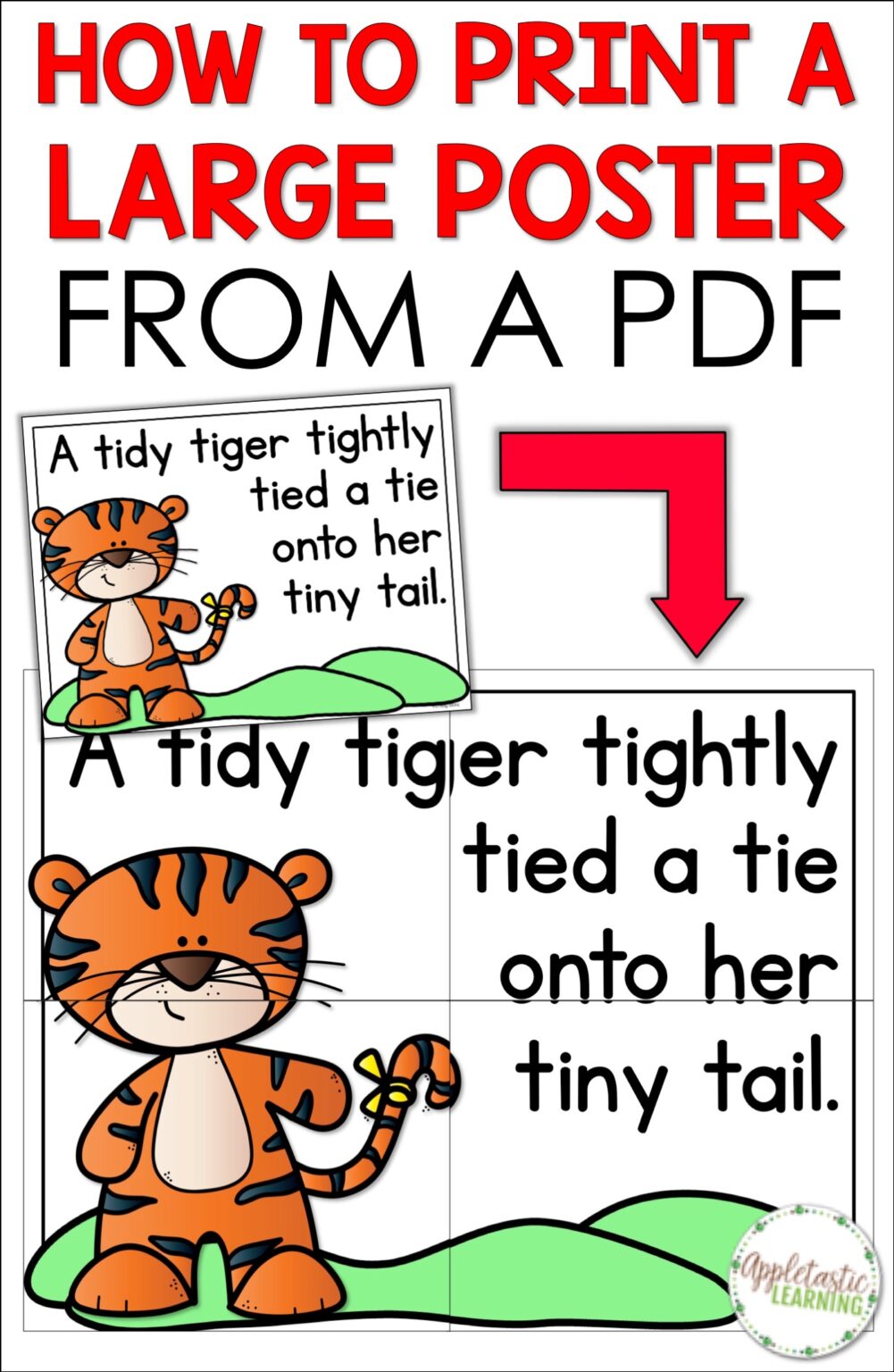
Posters and classrooms go hand in hand! Having a poster in your classroom is a fantastic visual resource to enhance the learning of your students. It’s also a great tool for students to refer to during an assignment. And what better way to add a little pizazz to your walls than with some colorful, eye-catching educational posters? What if you could quickly and easily print a poster from any pdf? You can in 5 easy steps!
Sometimes our mistakes lead to great discoveries. This is one of those times! Through my own trial and error, I learned how to quickly print a poster from any pdf. I’m excited to share the steps to help you save time. So learn from my mistake, and get ready to create some amazing learning tools your students can see from anywhere in the room.
Today, I am excited to make posters for teaching figurative language. This is such a hard concept for many students so I want them to have easy to reference posters during our lessons. Using the 5 steps below, you too will be able to print your own posters in no time at all.
If you don’t already have the FREE Adobe Acrobat Reader DC, I highly recommend getting it! Not only will it help simplify the process of printing your posters, but it also has other helpful features like filling out PDF forms, converting a document to a PDF and, much more. In this new digital world of education, it’s great to have an easy to use program to help you save time and money.
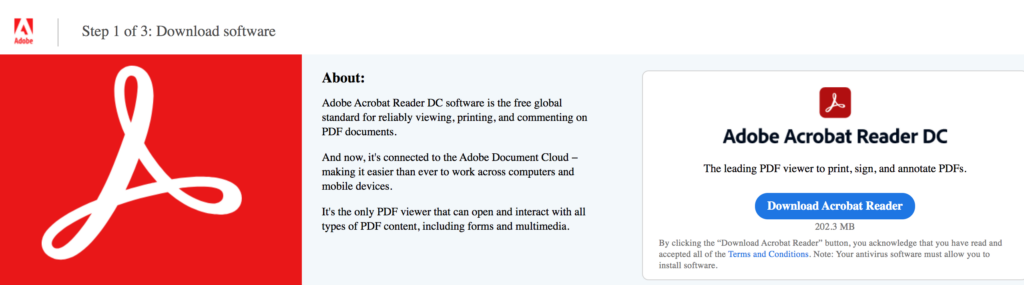
Installing Adobe Acrobat Reader DC is really easy. Just click the blue “Download Acrobat Reader” button on the right and follow the prompts.
Once you have Adobe Acrobat Reader DC downloaded, find your pdf file on your computer. Hopefully, yours doesn’t look as chaotic as mine and will be easy to find. Once you have found your PDF file, right-click and choose open with Adobe Acrobat Reader DC.
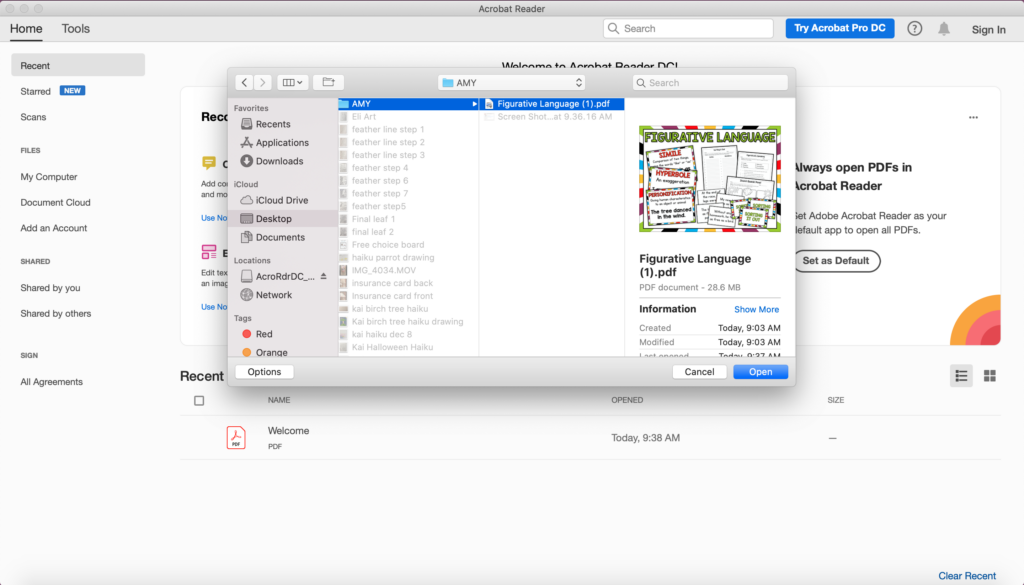
Once your pdf is open and you have found the page you want to enlarge, it’s time to let Adobe do its magic! In the menu bar select FILE and PRINT. The printer settings box will open. Select CURRENT PAGE and POSTER and be prepared to be amazed as your computer enlarges your document to poster size. Wow! In just a couple clicks the hard part is done. And . . . it wasn’t even hard!
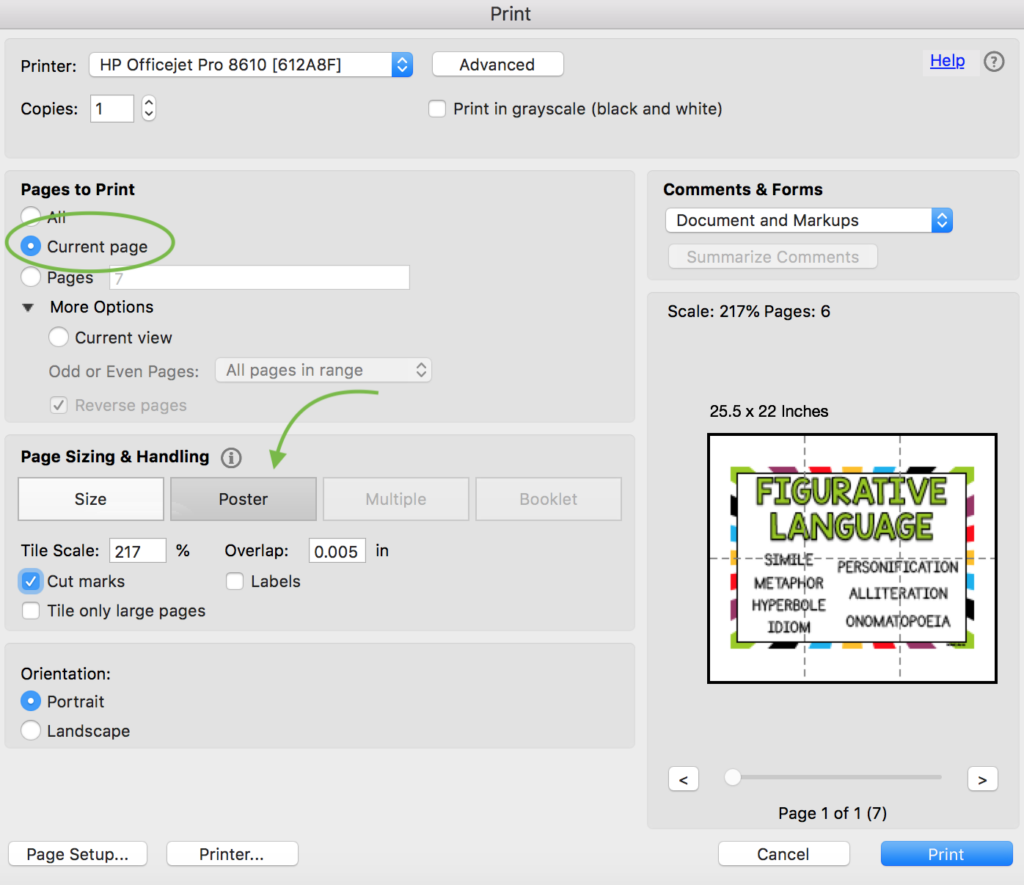
Here’s where you can tweak the print settings to make sure that your poster is perfect for your classroom needs. Right under the POSTER button you will find a section called TILE SCALE. This is where you can try making your poster a little larger or a little smaller.
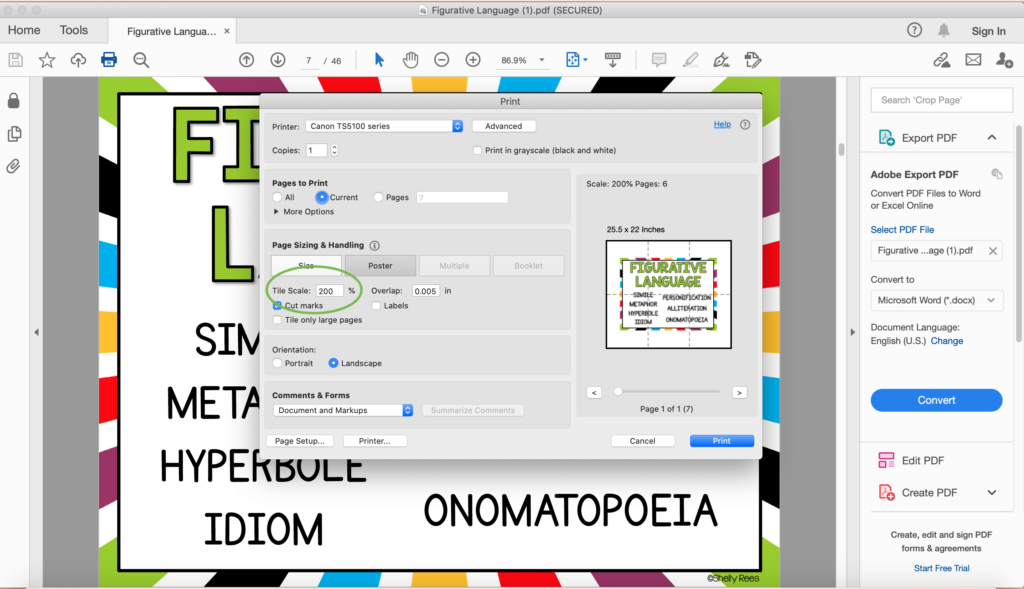
I like to use the Print Preview image and adjust the scale to fill as much of the page as possible. For this poster, I can increase up to 217% and stay on 6 pieces of paper.
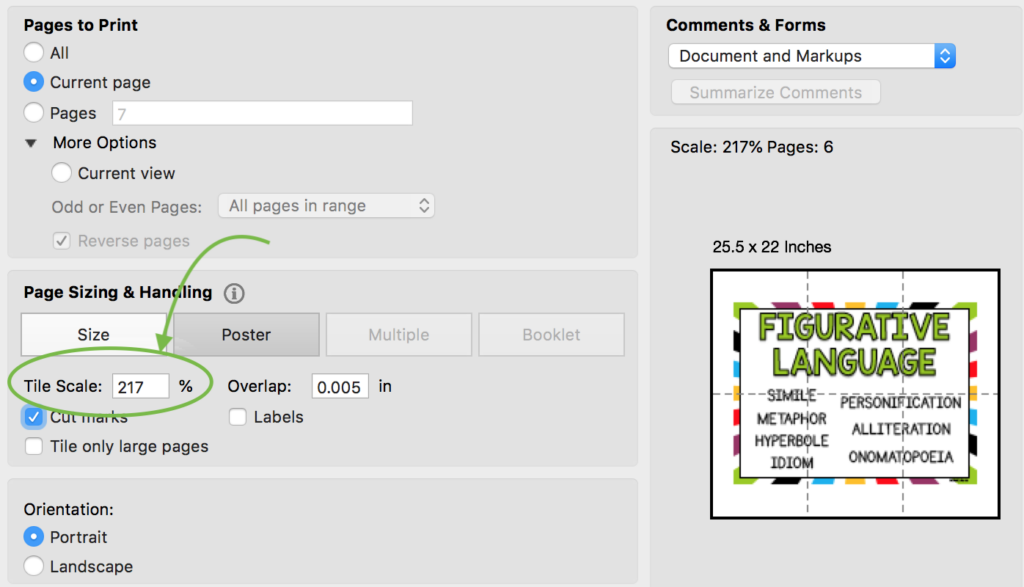
You can also use this visual to make sure your poster will print on the number of pages you want. You can go as small as 2 pages and as increase from there! To get a good idea of size, lay out some pieces of paper on the floor. This will help you get your poster the size you want.
Once you have your poster sized just right – hit PRINT. While its printing grab your favorite adhesive and a pair of scissors. Some of my favorites adhesives for this project include glue stick, scotch tape and a tape runner (find in the scrapbooking aisle).
Lay the poster pieces out on a flat surface. I like to start by laying everything out before adding any adhesive. Determine what edges you will need to trim off. Don’t trim everything! Remember that you will need some of those white edges to put your adhesive on in order to connect your pieces.
Once you have everything laid out, it’s helpful to start with just a small bit of adhesive just to make sure everything is lined up. When you are happy with the layout, go back and add more adhesive.
Your poster is done and ready to hang! With these 5 easy steps, you will be printing out your very own posters in no time at all!
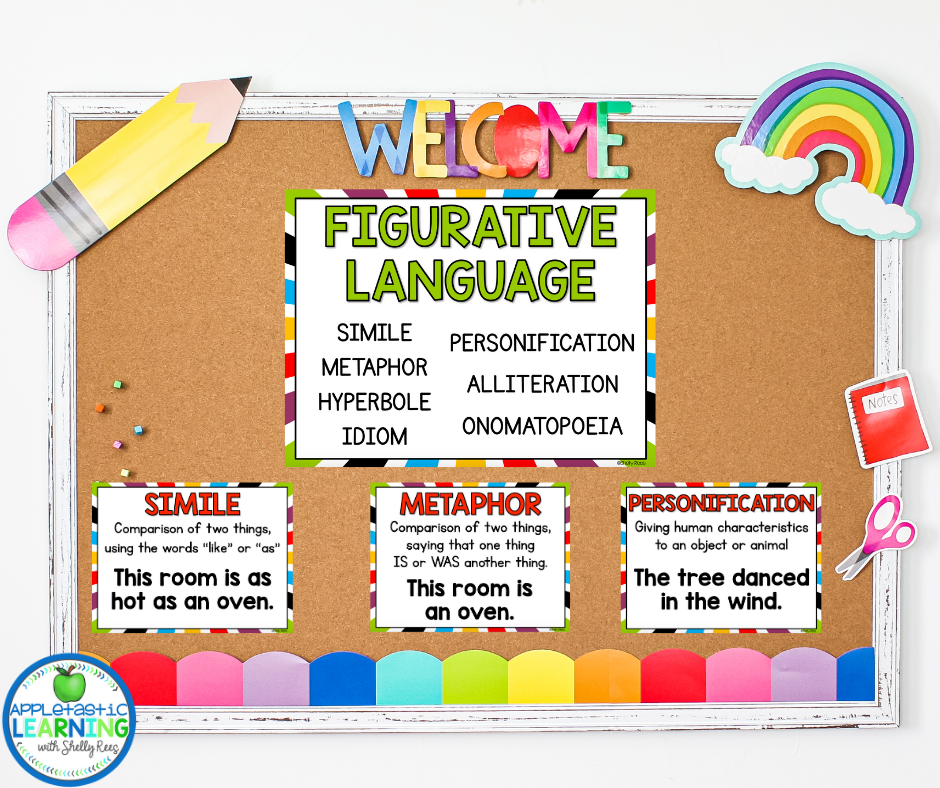
Here’s a few tips that I’ve learned from making my own posters:
Pin this to your favorite classroom Pinterest board so you can come back when you are ready to print a poster from a PDF. Whether you need a little reminder – or just a quick link to share with your teacher bestie – this pin will save you time so you can come right back when you need to.

Hi, I’m Shelly! Thank you for being here. I love helping third, fourth, and fifth grade teachers with fun and engaging activities that require no to little prep! Let me help you by taking some of the stress and work off your plate.

©2022 Shelly Rees. All Rights Reserved.